Getting Started
Here you’ll find some quick information to help you get started with your new website.
I have an existing website, what do I do?
Contact your Member Association to organise a username and password.
Then, migrate the content from your existing website to your new WordPress website. This means you will need to copy and paste all of your text, images and PDFs from your old website to your new WordPress website. For more information on how to do this, see the following pages:
I don’t have an existing website but I would like to create a new site for my club, what do I do?
You need to be an affiliated club to qualify for this benefit. If you are, then contact your Member Association to get set up.
I have a question, is there technical support available?
Contact your Member Association and they will assist you with your inquiry.
How do I get my username and password?
Contact your Member Association.
Login
To login to your website, go to: WordPress login. Enter your username and password and select ‘Login’. You will be taken to your website Dashboard.
Don’t have a username or password? Contact your Member Association who will supply you with these details.
What’s the Dashboard?
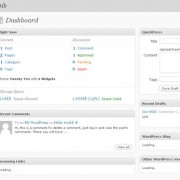 The Dashboard (pictured right) is where you will begin to create your website and provides you with an overview of the content in your website. From the Dashboard you can:
The Dashboard (pictured right) is where you will begin to create your website and provides you with an overview of the content in your website. From the Dashboard you can:
- structure your website
- create a page
- edit an existing page
- create a post (either a news article or photo gallery)
- edit an existing post
- upload a PDF, Word document or Excel spreadsheet
- upload an image.
* Note: click on images to expand them.
This Chapter Getting Started
Published in CMS Next Chapter Create a page ↑ Top